Subscriptions
Submit an application if you want to join the Creator Economy!
The page below is only relevant to sellers with access to VRChat's Creator Economy.
Subscriptions are the easiest way to monetize your VRChat group. Users can visit your group store to buy a subscription and unlock world or group benefits.
Subscriptions can contain the following product types:
You can choose your subscription's visibility. Subscriptions can appear in your group store, or you can use Udon to open a published subscription's purchase screen directly, even if your store is unpublished.
Subscriptions are similar to listings.
Subscriptions, roles, and products
Each subscriptions consists of a subscription, a subscription role product, and a subscription role. Here's how they're related:
Subscription
Users buy subscription in your group store. Subscribers gain access to the subscription's products. They lose access when their subscription ends.
Each subscriptions contains exactly one subscription role product. You can also add multiple Udon products.
Subscription role product
Users who own this product gain access to a subscription role in your group.
When you create a subscription, you automatically create a role product. You cannot create subscription role products manually.
Subscription role
Users with this group role can gain special permissions in your group or group instances. You can use it as a reward for your subscribers.
To learn more, read the subscription role documentation.
Create a subscription
Follow the steps below to create your first subscription. You'll create a subscription, a subscription role product, and a subscription role.
1. Create new subscription
Create a new subscription on any of the following sections of the VRChat website:
- My Subscriptions
- Click "Create Subscription."
- Store Manager
- Select a group.
- Click "Create Subscription."
After creating your first subscription, you can also edit your subscriptions by visiting the pages above.
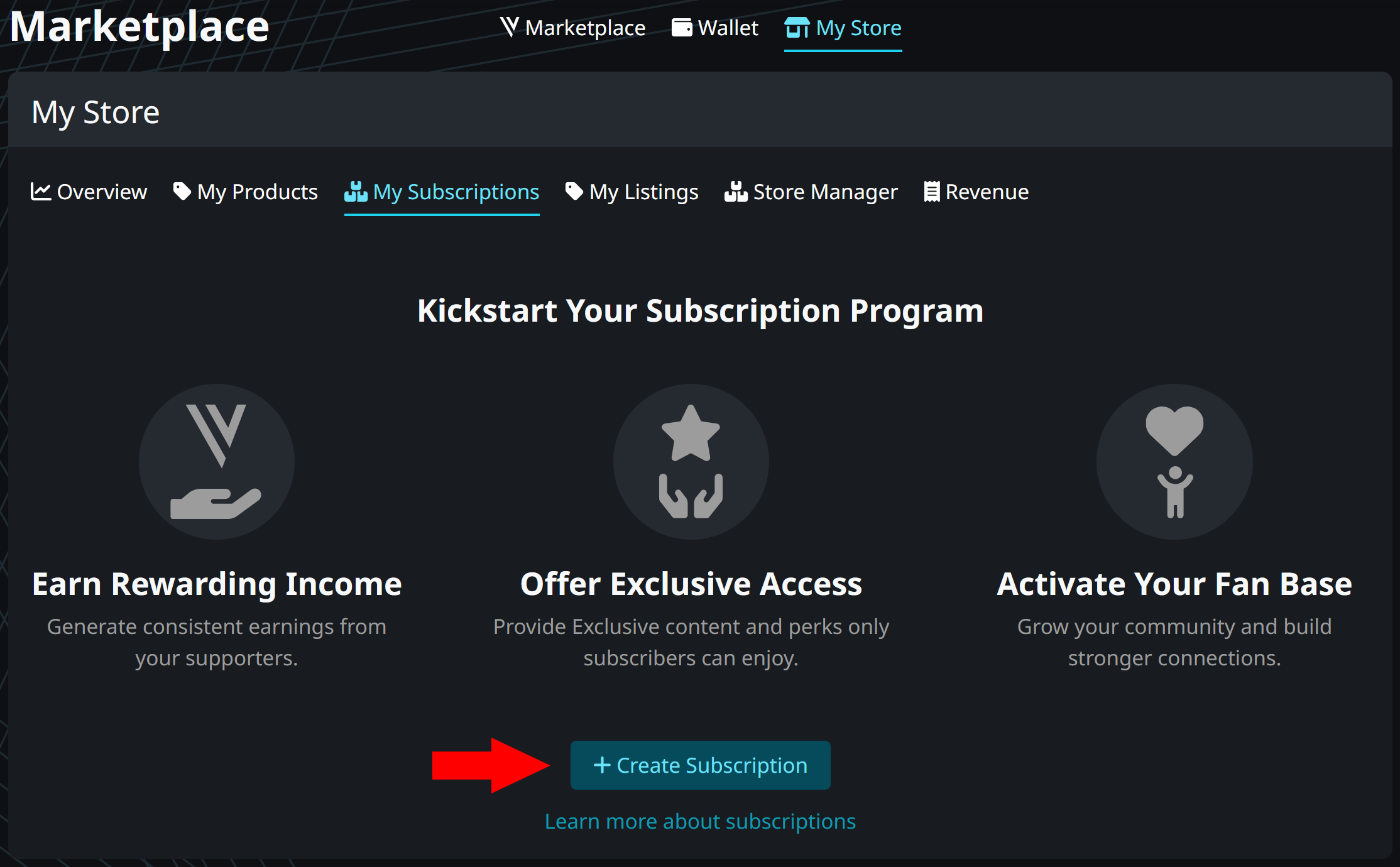
2. Group
Choose a group for your subscription. If the group has no group store, the website automatically creates a group store for you.
Each subscription is always connected to a single group. You cannot move the subscription to a different group later.
If you already chose a group in step 1, this step is skipped.
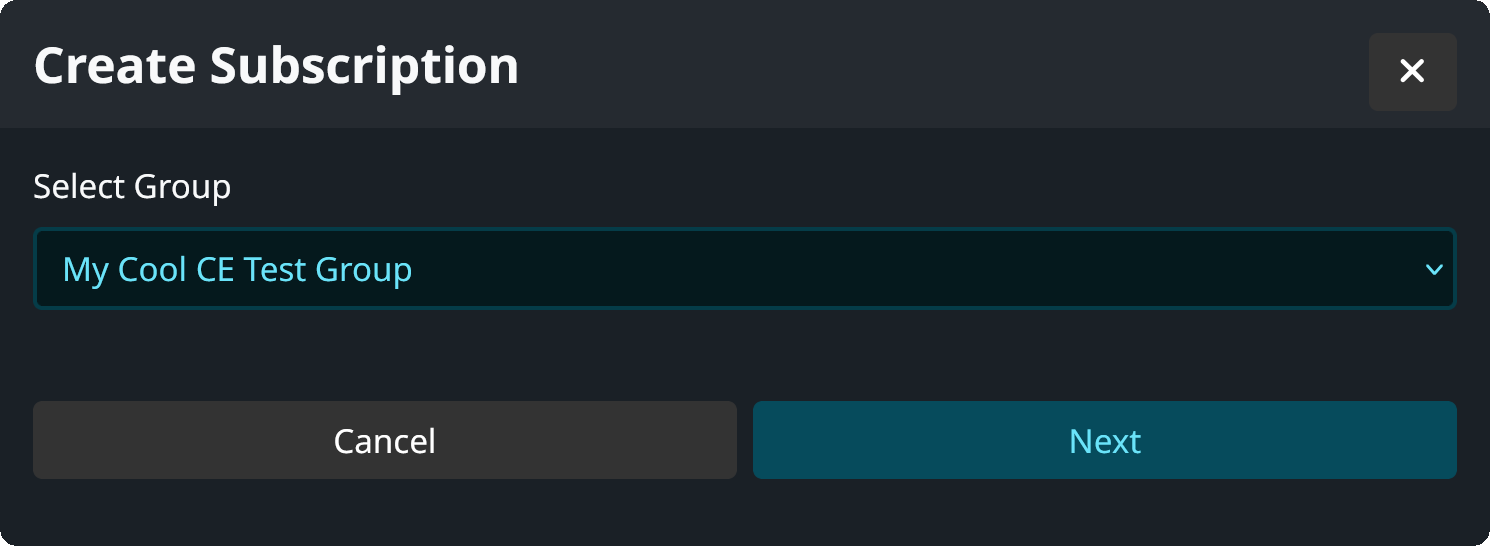
3. Role details
Choose the subscription role's name and description. This also determines the initial name of the name of the subscription role product.
You can add a thumbnail to your subscription role product by editing it on the My Products.
Click "Next" to save the subscription role details.
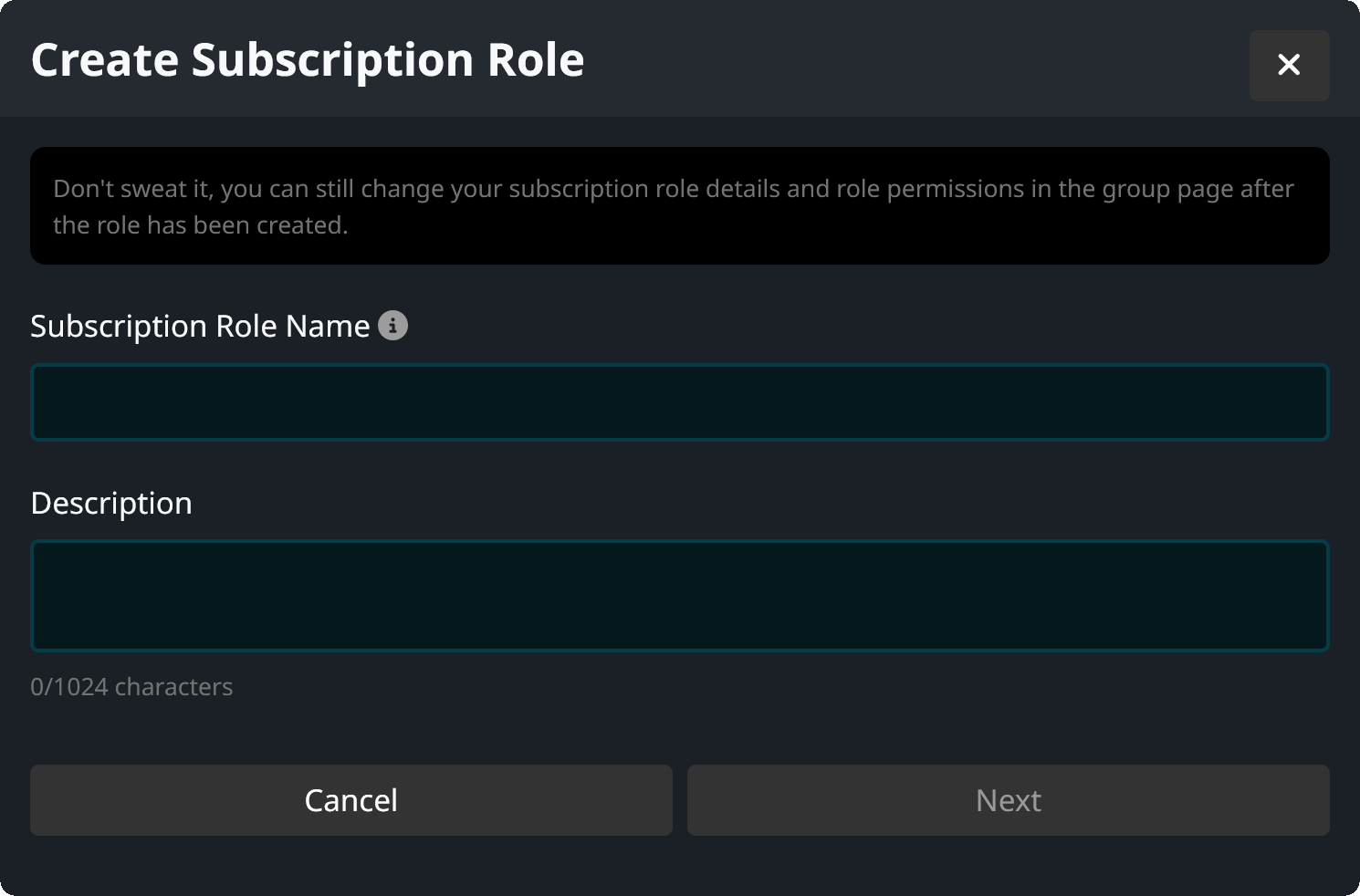
4. Role permissions
Users who buy your subscription also receive a group role. Choose the permissions of the group role. You can allow subscribers to view all members, enter group instances, gain instance queue priority, and more.
Turn on "Enable Free Join for Subscribers" to allow subscribers to join your group directly, even if the original group settings are set to "Request to Join" or "Invite-Only". This makes it easier for users to subscribe without needing prior group access.
You can change the permissions later in your group settings. Read the subscription role documentation to learn more.
Click "Next" to create the subscription, product, and role.
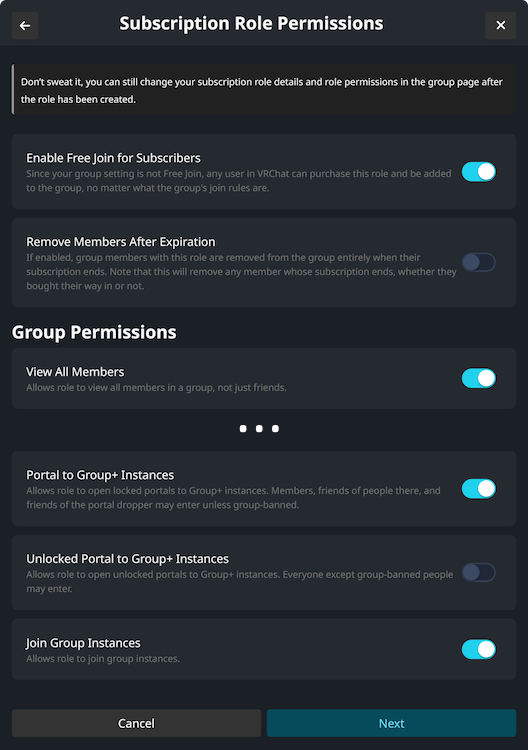
5. Subscription details
Choose the name, description, thumbnail, and price of your subscription. When users browse your group store, they'll see the following details:
- Name: The name of your subscription.
- Description: An description of what subscribers get.
- Thumbnail: An image representing the subscription.
- Monthly price and plans: The price of your subscription.
- Choose a price of 100-10,000
per month.1
- Subscribers can buy 1, 3, 6, or 12 months at once.
- You can encourage users to subscribe by offering reduced monthly rates for multi-month plans.
- Choose a price of 100-10,000
Click "Next" to save the subscription details.
You can change the subscription details later. Take your time to create an appealing thumbnail!

6. Subscription products
Choose the products that are included in this subscription. You can give subscribers access to up to 10 products.
The role you created in step three is always included and cannot be removed from the subscription. However, you can freely add and remove other products, such as Udon products, even while users are already subscribed.
Click "Next" to save your subscription as a draft.
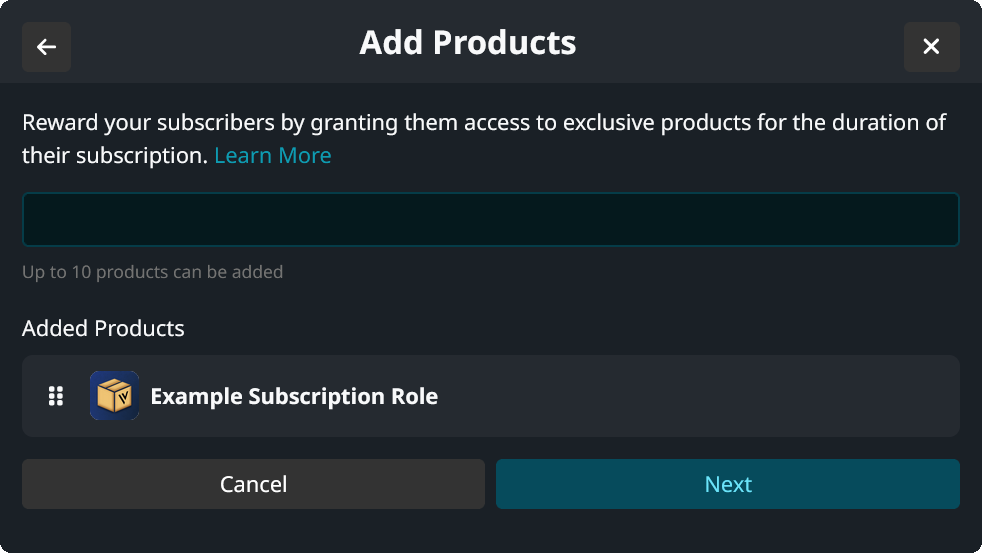
7. Publish
After you create a subscription, it is saved as a draft. You must publish it before users can buy it.
Open the Store Manager and select your group store.
- Change the status of your store from "Unpublished" to "Published" by click the button in the top right.
- Change the status of your subscription from "Draft" to "Published" by opening the subscription's setting and clicking "Publish."
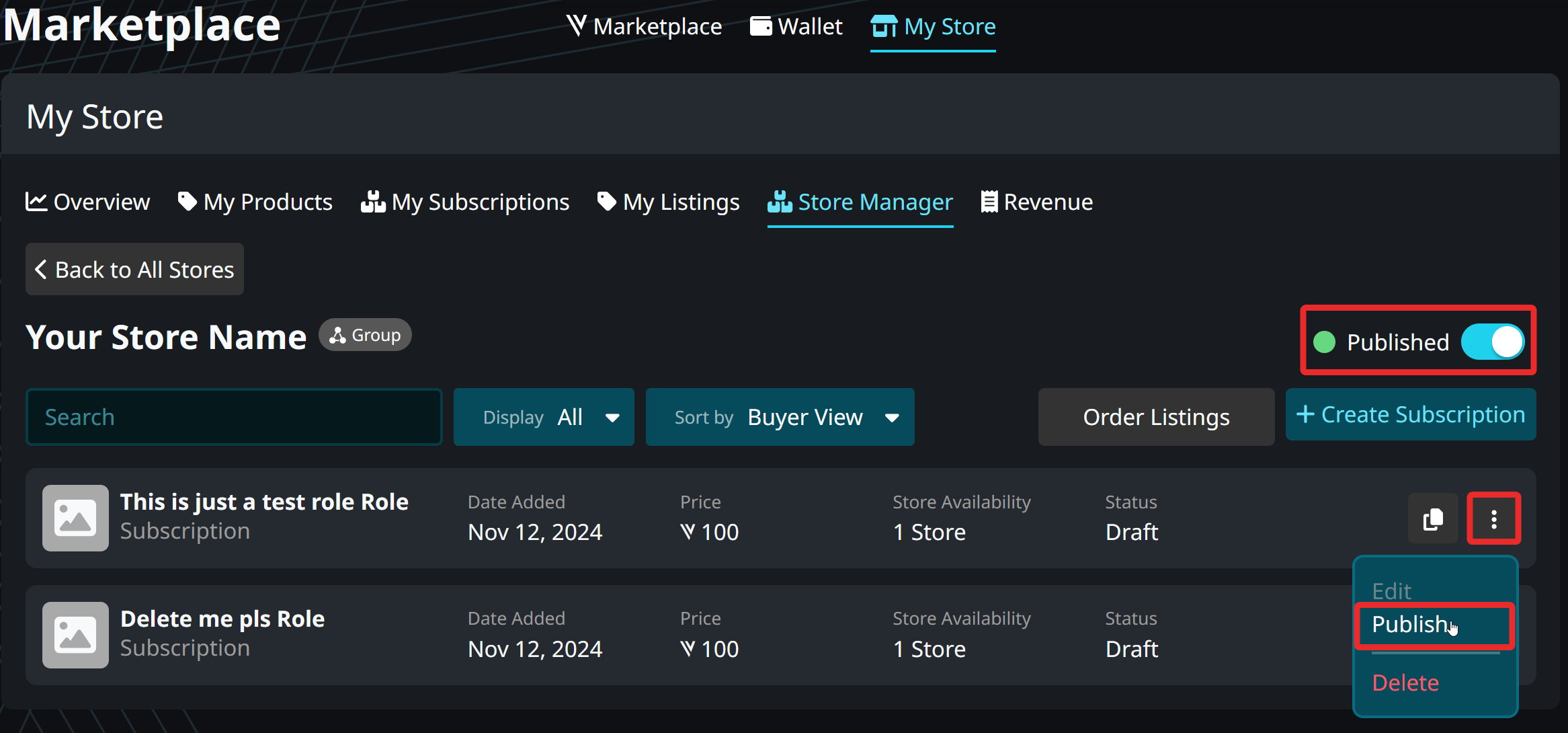
Congratulations! Users can purchase published subscriptions in your group store.
Visibility
The visibility of a subscription depends on its status. Open My Subscriptions to change the status of your subscriptions:
- "Published" subscriptions can be purchased by users.
- "Draft" subscriptions cannot be purchased by users. If users already purchased the subscription, they keep it.
After publishing a subscriptions, users can only see it if you added it to a group store or if you have a store inside your world.
To maximize your sales, you should use world stores and add Udon stores to your world!
Details about renewal, payout, and cancellation
When you use subscriptions to monetize your VRChat group, remember the following details:
- Subscriptions do not automatically renew when their duration expires.
- Users see a notification when their subscription is about to expire.
- Users can extend their subscription before their current subscription ends.
- For example: If a user's subscription expires in 7 days, and they buy a 12-month subscription, their subscription is extended to 12 months and 7 days
- When a user subscribes, you receive VRChat Credits for the first month immediately. If they subscribe for more than one month, you receive the remaining credits every month.
- For example: If a user subscribes for 12 months, you immediately receive the VRChat Credits for the first month. Next month, you will receive the VRChat Credits for the second month, and so on.
- You do not receive VRChat Credits for remaining months when a user cancels their subscription.
- For example: If a user subscribes for 12 months and immediately cancels, you only receive VRChat Credits for the first month.
- The subscription price includes a ~15.3% transaction fee.
- See CE Program Rules and Payout.
Footnotes
-
VRChat may change the Creator Economy's minimum and maximum subscription price in the future. We will inform you in advance before we implement a new minimum or maximum. ↩