Listings
Submit an application if you want to join the Creator Economy!
The page below is only relevant to sellers with access to VRChat's Creator Economy.
Listings allow you to monetize your VRChat content by selling rewards, such as unlocking avatars or world features.
Users can buy listings, which contain products. Each listing can contain 1-15 products. Users keep the products until the listing expires, depending on its duration type. For example, permanent listings never expire, and instant listings expire immediately.
Users can gift listings to their friends or users in their current VRChat instance.
You can choose your listing's visibility. Listings can appear in your store, or you can use Udon in your world to open a listing directly, even if your store is not published.
Listings are similar to subscriptions.
Create a listing
Create your first listing by following the steps below:
1. Create new listing
Open the My Listings section of your Storefront on VRChat.com to create a listing.
Click "Create Listing" to create your first listing.
After creating your first listing, return to this screen to edit, publish, unpublish, or delete your listings.
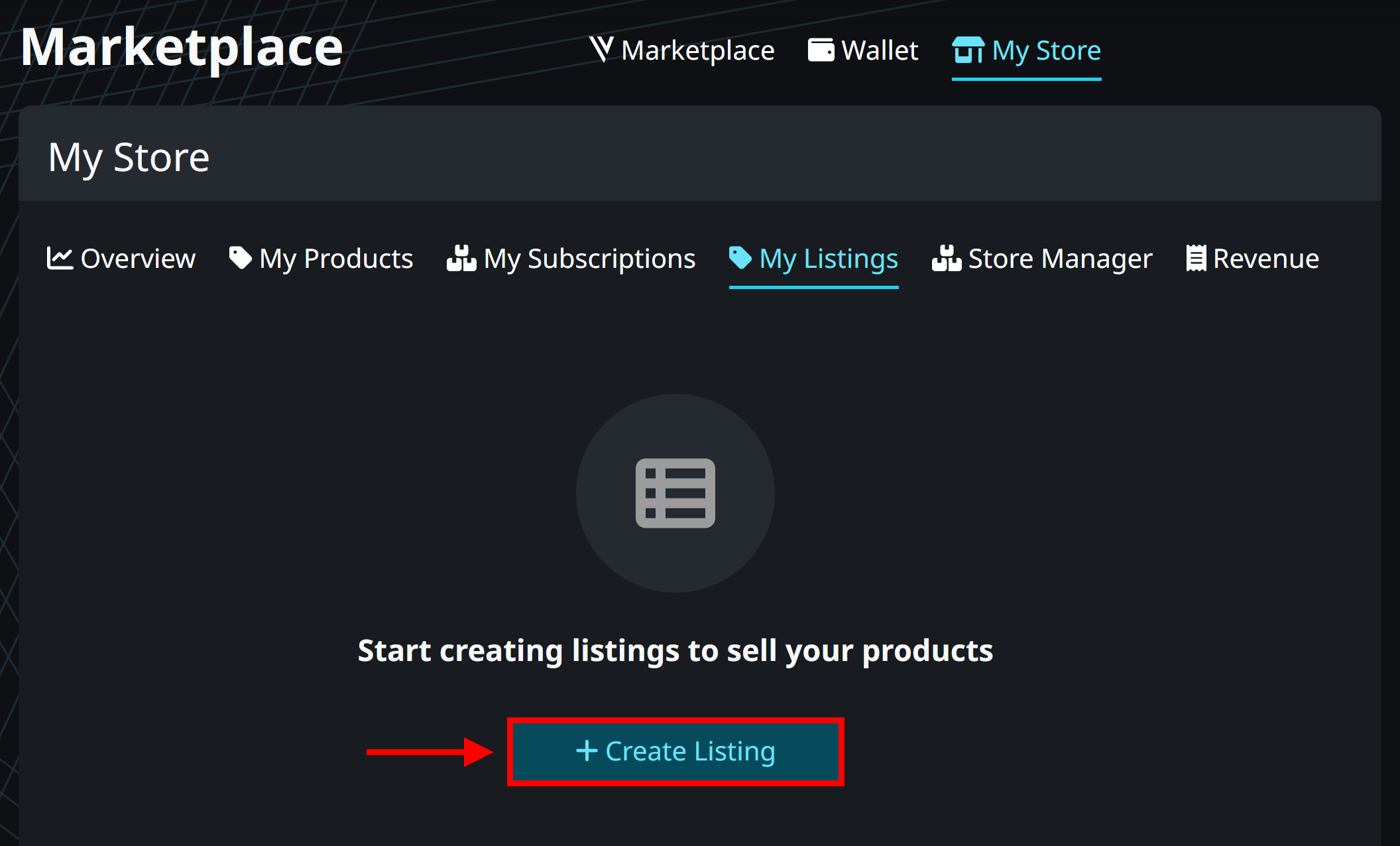
2. Duration Type
Choose one of the three duration type for your listing:
- Instant
- Temporary
- Permanent
You cannot change the type after creating your listing.
The differences between duration types are explained below.
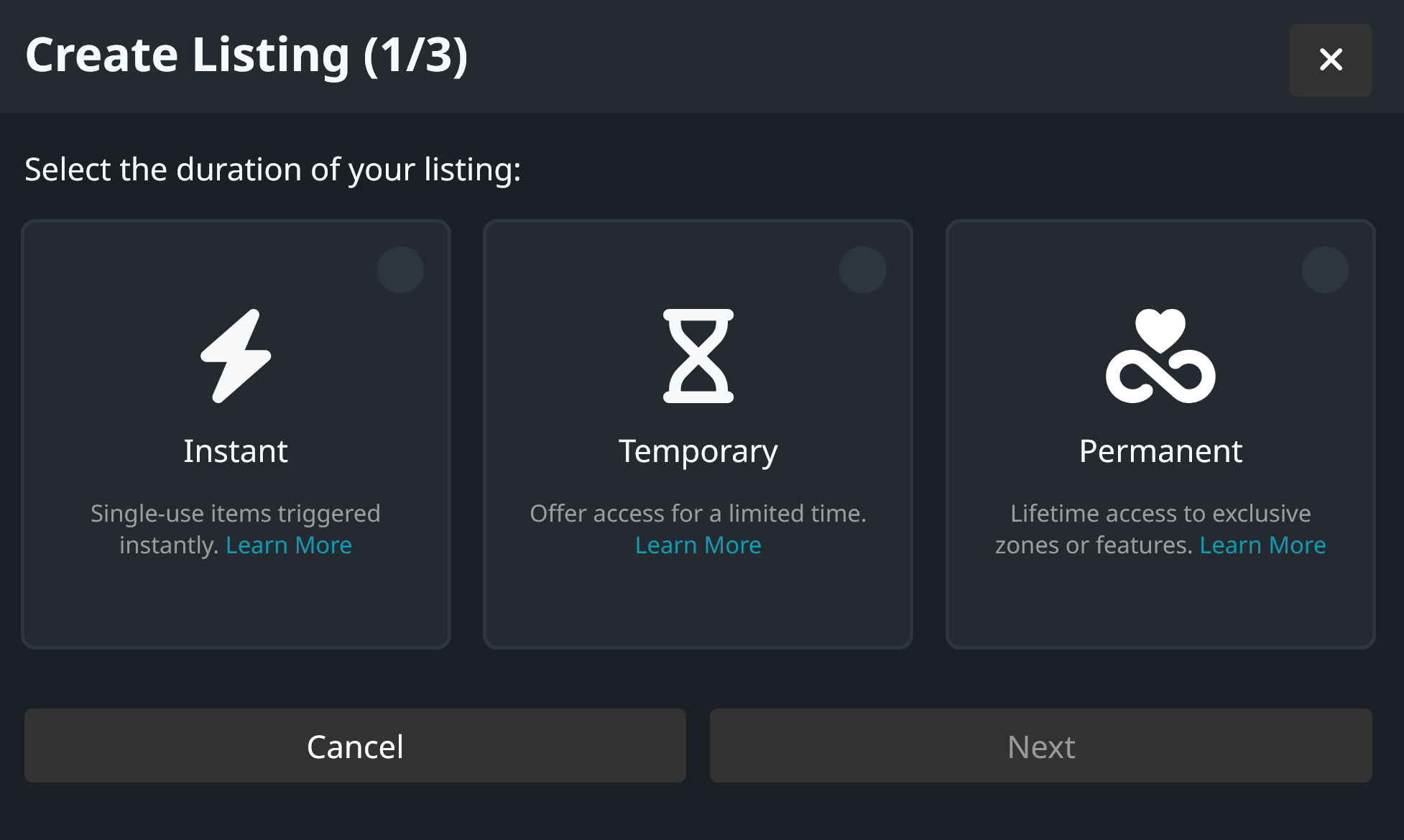
♾️Permanent
The duration of permanent listings is unlimited. Buyers gain lifetime access to the listing.
You can add the following products:
For example, you could sell permanent access to avatars, world features, or world cosmetics.
⌛Temporary
The duration of temporary listings is five minutes to three months. Buyers own the listing until the duration expires, similar to group subscriptions.
You can add the following products:
For example, you could sell temporary benefits for your VRChat world, such as boosts, cosmetics, features, or trials.
You choose the duration of a temporary listing by editing its details. Buyers can't purchase the listing again until its duration expires.
⚡Instant
Instant listings do not have a duration. Instead, you give buyers immediate rewards with Udon. You can also allow users to make quantity purchases.
You can add the following products:
For example, you could sell spawnable items, pickups, animations, or virtual persistent currencies for your world.
Only users who are currently in your world can buy instant listings. Otherwise, the purchase screen asks them to visit your world first.
Click "Next" after choosing a duration type.
3. Details
Choose the name, price, and other details of your listing.
- Add Products: Choose 1 to 10 products.
- Users own these products until the duration expires.
- You can add the same products to different listings.
- Users who look at your listing can see the name, description, and thumbnail of the products.
- Name: The name of your listing.
- Description: The description of your listing.
- Thumbnails: The image representing your listing.
- Duration: The duration of the listing. (Only appears for temporary listings)
- Price: Choose the purchase price of your listing (see pricing below).
You should create an eyecatching thumbnail and an accurate description - but you don't need to do it immediately. You can edit the listing later.
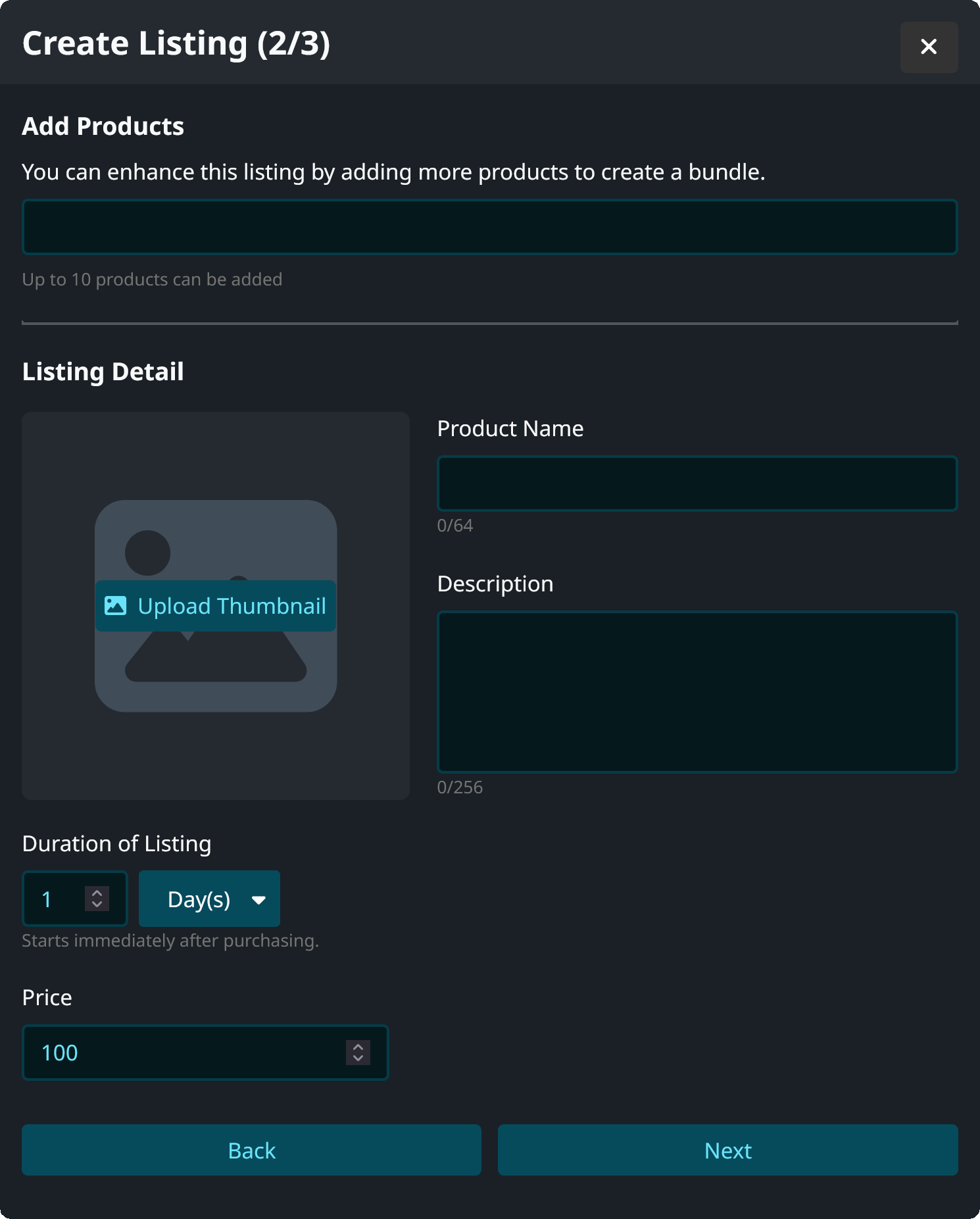
3.1 Pricing
You may choose a price of 100-100,000 for most listing types.1 You can change the price later - users who currently own your listing are be affected.
However, non-permanent listings and avatar products have the following limitations:
- Your instant listings, temporary listings, and subscriptions may not be priced higher than 10,000
.
- If your listing contains avatar products, its price must be least 1,200
per different avatar product in the listing, excluding variants of the same avatar. For example:
- If your listing contains two different avatars, it must cost at least 2,400
(1,200
× 2).
- If your listing contains two variants of the same avatar, i.e. different colors or outfits, it must cost at least 1,200
.
- If your listing contains a single avatar, it must cost at least 1,200
.
- If your listing contains two different avatars, it must cost at least 2,400
You can also find this information in our guidelines.
Click "Next" after choosing the listing details.
4. Visibility
Choose where users can see your listing.
- Store Availability: Choose the world stores where users can buy this listing.
- You can add the same listing to multiple world stores.
- You can create new stores in the store manager.
- If your listing contains avatar products, the avatar marketplace is automatically chosen.
- Visibility: Choose whether to save the listing as a draft or publish it immediately.
- Users can't see or buy your listing until you publish it.
- You can publish listings without selecting any stores.
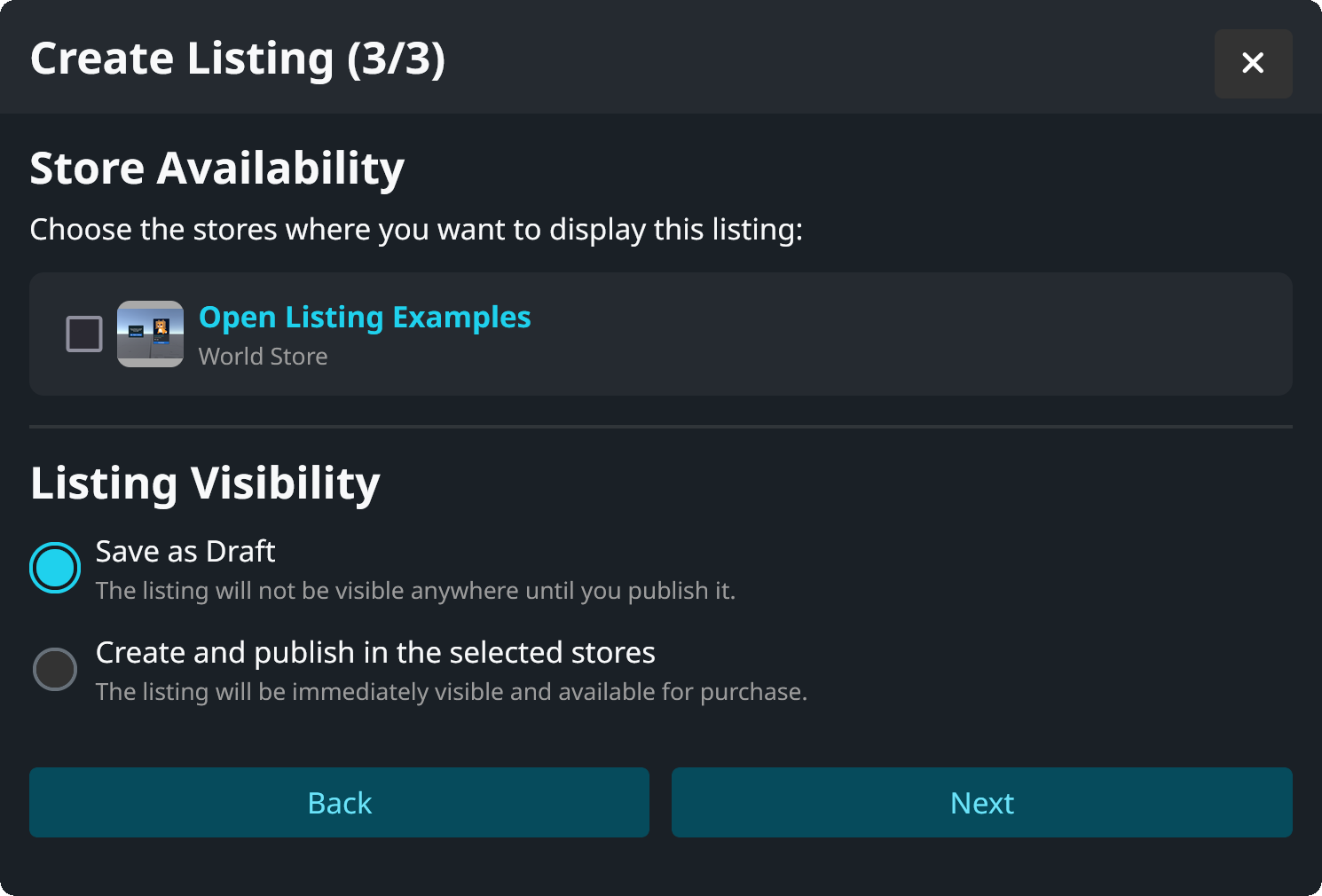
Click "Next" to save your listing. Congratulations! Users can now buy your listing in the stores you chose.
If you have a world, you can use the open listing example prefab to open any published listing.
Edit your listing
You can edit the details of your listings on the My Listings page.
Details
You can edit most details of your listing at any time, even after publishing it:
- ✅You can edit listing's name, description, thumbnail, and other general properties.
- ✅You can edit the product name, description, thumbnail, and other properties of products in your listing.
- If you reupload an avatar product, VRChat must review it first.
- ✅You can edit your listing's price.
- If your listing is a subscription, existing owners are unaffected by the price change.
- ✅You can add products to your listing.
- New and existing owners gain access to the products you added.
- ✅You can remove Udon products and subscription role products from your listing.
- This is helpful if you want to reorganize your store or to give your supporters additional rewards.
- Careful when removing these products - don't accidently remove benefits that your customers expect to own.
- ✅You can change the duration of temporary listings.
Some aspects of your listing cannot be changed:
- ❌You cannot change the duration type of listings after creating them.
- ❌You cannot remove avatar products that any user currently owns.
Delete
Click "Delete" on My Listings to delete a listing. You only delete listings that don't have any owners.
- Instant listings can always be deleted.
- Temporary listings can be deleted after you unpublish them and wait for all current owners to expire.
- Permanent listings cannot be deleted after any user has purchased them.
Visibility
The visibility of a listing depends on its status. Open My Listings to change the status of your listings:
- "Published" listings can be purchased by users.
- "Draft" listings cannot be purchased by users. If users already purchased the listing, they keep it.
If your listing contains any avatar products, it's automatically published on VRChat's avatar marketplace. In addition, you may add it to a world store.
If your listing does not contain any avatar products, users can only find it if you add it to your world store or if you have a store prefab in your world that uses Udon to open listings. (Use both to make your listings easier to find.)
Use a combination of stores and Udon store prefabs to make your world listings easier for users to find.
World stores
- Users see your world store when looking at your world in VRChat's menu.
- World stores are easy to create and manage from the Store Manager
- The world store is visible when users look at your world details in VRChat's menu.
- Users don't have to be in your world to use your world store.
Avatar marketplace
- If your published listing contains any avatar products, users automatically see your listing on the avatar marketplace.
Udon store prefabs in your world
- You can use Udon to create "Buy" buttons or custom stores inside your world.
- The Open Listing prefab allows you to easily add a "Buy" button that users can press when visiting your world.
- You can also create "hidden" listings that users can't find in your world store or elsewhere.
- If you're experienced with Udon, write your Udon scripts with the Store.OpenListing method.
Quantity Purchases
You can allow users to buy instant listings in large quantities. Go to the listing details and select "Enable Quantity Purchases". When users buy the listing, they can choose to buy it up to 99 times at once.
You should use the Udon method (OnPurchaseConfirmedMultiple)[/economy/sdk/udon-documentation#onpurchaseconfirmed] to detect the quantity of the purchase and give users an appropriate reward.
Refunds
Refunds are processed on a case-by-case basis by VRChat. You cannot directly issue refunds to your buyers. If you need help issuing refunds to buyers of your listings, please contact VRChat.
Footnotes��
-
VRChat may change the Creator Economy's minimum and maximum listing price in the future. We will inform you in advance before we implement a new minimum or maximum. ↩