Avatar Product
Submit an application if you want to join the Creator Economy!
The page below is only relevant to authorized avatar sellers.
This page explains how to configure your avatar's properties and create an avatar product.
Avatar products allow you to give users avatars when they buy a listing from you. Each avatar product is associated with one of your uploaded avatars.
After you publish your avatar product, users can discover it in several places:
- The avatar marketplace contains all avatar products published in any of your listings.
- Your world store (if you have one) can sell permanent listings containing avatar products.
- Users can access details page of avatar products from various other places in VRChat's menu. For example, users can select other users and press the "Open Avatar Details" button.
Create an Avatar
Before you can create an avatar product, you must upload an avatar in Unity and configure its details on the VRChat website.
If this is your first time creating an avatar, learn how to create your first avatar.
After uploading your avatar, you can find it on the VRChat website in My Avatars and configure its details.
Avatar Details
Avatar details give users additional information about your avatar. They help users find and buy your avatar product.
Open my Avatars and click the "✏️" icon to edit your avatar's details. Most details are optional and you can change them at any time.
If you list multiple variants of the same avatar as separate products, please give them thoughtful and descriptive names.
| Detail | Type | Limitations |
|---|---|---|
| Name | Text | Up to 64 characters |
| Description | Text | Up to 256 characters |
| Thumbnail | Image | Between 64x64 and 2048x2048 px, 1:1 aspect ratio, up to 10 MB |
| Gallery | Image | Up to 6 images, up to 1MB each, exactly 1920x1080 recommended |
| Primary Style | Single-select | Up to 1 avatar style |
| Secondary Style | Single-select | Up to 1 avatar style |
| Tags | Text | Up to 10 tags, up to 64 characters each |
| Acknowledgements | Text | Up to 300 characters |
| Content warnings | Multi-select | Up to 5 content warnings |
When users view your avatar product, they can also see automatically generated details, such as its performance rank, platforms, and file size. They also see a list of all listings that contain the avatar product, making it easy to buy the avatar immediately.
After creating an avatar and editing its details, you can create an avatar product.
Avatar Styles
You can choose a primary style and a secondary style in your avatar details. Styles are optional, but they help buyers find the types of avatars they are interested in.
You can choose between the following styles:
- Animal: Animal-inspired avatars
- Anime: Avatars inspired by Japanese stylistic conventions
- Cartoon: Avatars with a stylized or toon-shaded aesthetic
- Fantasy: Avatars inspired by dragons, fairies, elves, and other mythical beings
- Fashion: Stylishly dressed avatars
- Furry: Anthropomorphic animal-inspired avatars and/or avatars associated with furry fandoms
- Human: Avatars that resemble people
- Objects: Inanimate avatars (appliances, food, shapes, vehicles, etc.)
- Pop Culture: Avatars inspired by content that appeals to a mass audience
- Realistic: Avatars rendered in a style that is representative of the natural world
- Sci-Fi: Futuristic, robotic, cybernetic or alien avatars
You cannot choose the same primary and secondary style. For example, you can't choose "Anime" and "Anime" twice.
If you don't want to set either a primary or secondary style, choose "Not Specified" instead.
Create an Avatar Product
You can create avatar products on the VRChat website and submit them for review.
- Open My Products and create a new product.
- Open the VRChat website and go to Marketplace > My Store > My Products.
- Click "Create Product."
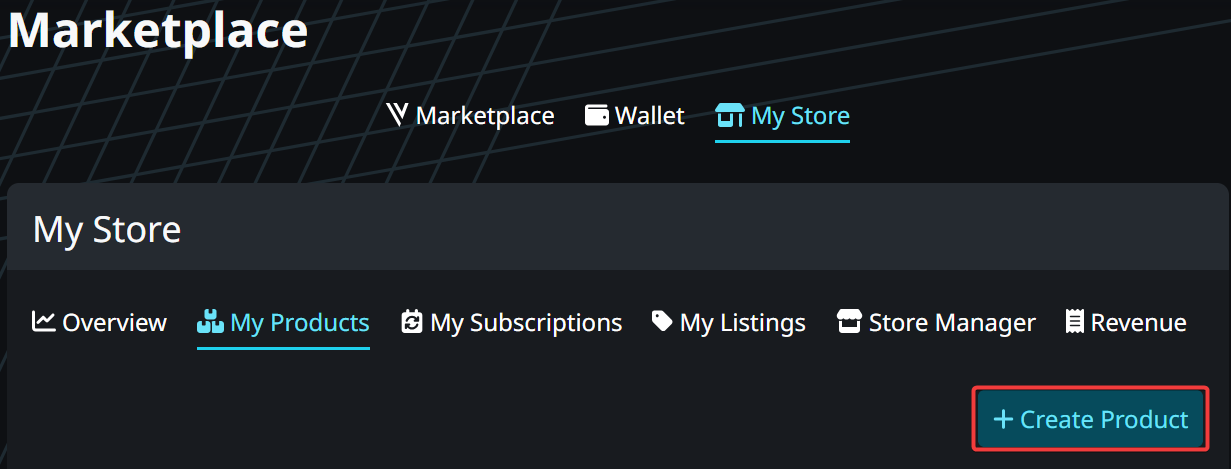
- Select "Avatar Product" and click "Next."
![]()
- Select one of your avatars, review its details, and click "Next."
- You can only choose private avatars. If your avatar is public, change it to private in My Avatars.
- Make sure to configure your avatar's details, too. Details give VRChat helpful information when reviewing your avatar. You can change all details later.
- Ensure that your avatar and all details abide by the Creator Economy content guidelines.
![]()
- Confirm that your avatar fulfills all guidelines.
- Review the terms of service requirements and content guidelines.
- Check your avatar's performance rank.
- Click the checkbox to confirm.
- Click "Submit for Review."
![]()
- Wait 1-2 working days for VRChat to review your avatar.
Once your avatar has been reviewed, you will receive an email and a notification on the VRChat website:
- Approved: You can sell the product by adding it to a listing or subscription and publishing it.
- Rejected: Please view the rejection reason(s) from the email.
Update an Avatar Product
If you want to improve or update your avatar, you can edit it in Unity and upload a new version (using the same avatar ID).
When you upload a new version an avatar product, you must wait 1-2 business days for VRChat's approval. Afterwards, the update is automatically published.
After you have sold your avatar to one or more users, limit your updates to the following changes:
- Bug fixes
- Performance improvements
- New or improved features
While waiting for approval, users can continue buying and using the previously approved version of your avatar. When VRChat approves the new version, all owners see the new version instead.
While waiting for approval, you can also continue uploading newer versions of your avatar. If you upload multiple versions in a short period of time, VRChat only reviews the latest version, ignoring older versions.
Avatar content guidelines
Your avatar must meet VRChat's marketplace standards and Terms and Conditions. Our reviewers verify performance, compatibility, and eligibility.
The avatar content guidelines may change rapidly while the avatar marketplace is still in development.
Review the Creator Economy content guidelines to learn more.