Mute Others
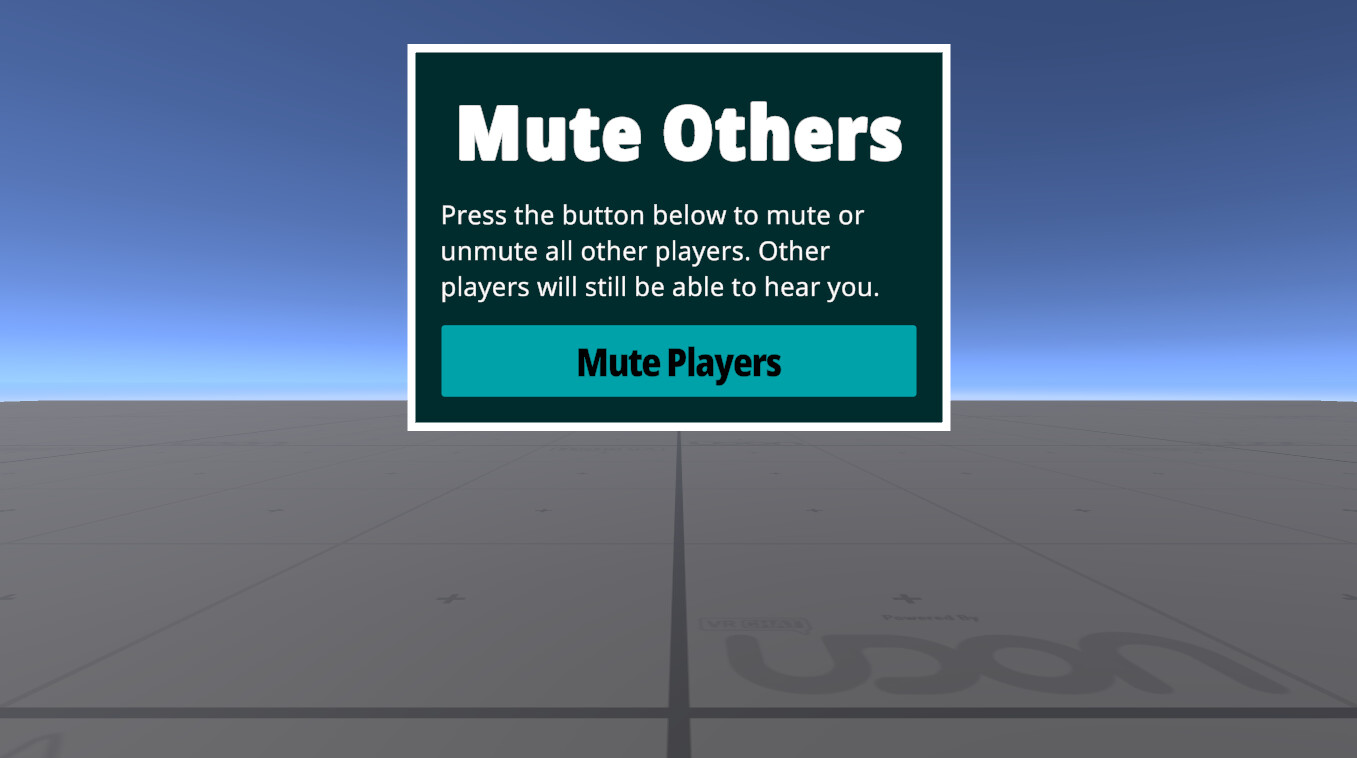
This example shows how to mute and unmute other players.
Visit the Mute Others Example World to try it for yourself!
Using the Example
Open the mute-others scene to first test it out in the Unity Editor, or visit this world in the VRChat Client.
This example requires TextMeshPro, a window will show offering to "Import TMP Essentials" if you don't already have TextMeshPro in your project. Accept this offer and re-open the scene after it's done importing.
Press the button labeled "Mute Players" to mute all the other players who are in the instance with you, and change the button label to "Unmute Players". Press the button again to restore the other players' voices and the original "Mute Players" label.
Importing the Example
Follow the steps below to add this example to your Unity project:
- Open the Example Central Window from the window from the Unity Editor Menu under "VRChat SDK > 🏠 Example Central"
- Find this prefab in the list or search for it by title (same as the title of this page).
- Press the "Import" button to import the Unitypackage into your project.
Technical Breakdown
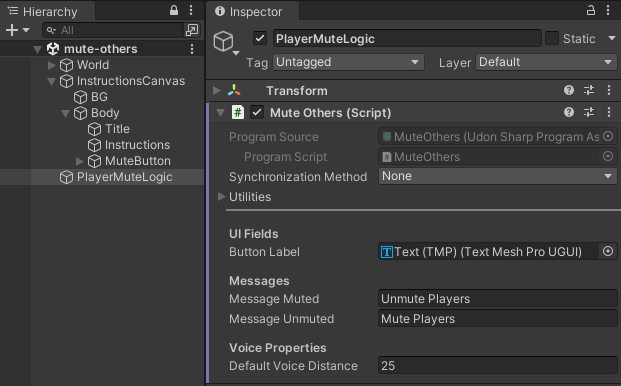
There is a single U# program on the "PlayerMuteLogic" GameObject which contains all the logic for the demo.
MuteOthers.cs
This program has a boolean _areOtherPlayersMuted variable which is toggled whenever the _Trigger() function is called from the MuteButton in the scene.
After flipping the value of this variable, OnMuteUpdated() is called, which fetches a list of all the Players in the instance, and then changes their VoiceDistanceFar to effectively mute and unmute them. When this value is set to 0, it means that other player voices will travel 0 meters before they are silent.
When unmuted, the value is restored to _defaultVoiceDistance which is 25 unless you change it in the inspector, so their voices can be heard for the default distance of 25 meters.
This function also changes the text on the button, which is referenced as _buttonLabel.
The messages to display for each state are easily changeable in the inspector, as Message Muted and Message Unmuted.
Variables
- Button Label - a reference to the label of the button to change its message, should be already set properly.
- Message Muted - the text shown on the button while other players are muted, default is "Unmute Players"
- Message Unmuted - the text shown on the button while other players are unmuted, default is "Mute Players"
- Default Voice Distance - the value that will be set for all player voice distances when they are unmuted, default is 25, which is the platform-wide default.
Challenge
Can you update this prefab to only mute some players? One approach would be to do this based on where players are, for a jump-start on that you can check out the PlayerJoinZones example, which creates a collection of players based on whether they are in a Trigger area.