Store Debug Logging
Submit an application if you want to join the Creator Economy!
The page below is only relevant to sellers with access to VRChat's Creator Economy.
Store Debug Logging is a prefab that helps log store-related events on an in-world console or screen. You can set this up in your worlds to give supporters a way to check what purchases they've made, what purchases they can make, and to open your store.
How to Import
- Open the Example Central Window from the window from the Unity Editor Menu under "VRChat SDK > 🏠 Example Central"
- If you haven't enabled Creator Economy examples yet:
- Press the ⚙️ gear icon in the Example Central window to open the Example Central settings.
- Enable "Show Creator Economy Examples".
- Select this prefab in Example Central.
- Press the "Import" button to import the example assets into your project.
Prefabs Included
- StoreDebugLoggingPrefab: A prefab that contains a store-related console window, which supporters can interact with.
If viewing the example scene, you'll also need the Open Group Page prefab. Otherwise, your project will be missing what it needs for a complete scene.
How to Use
For this (and most!) prefabs, you'll first need an UdonProduct to check for and a way for players to purchase this product.
Once you've created a purchasable product:
- Drag the StoreDebugLoggingPrefab into your scene.
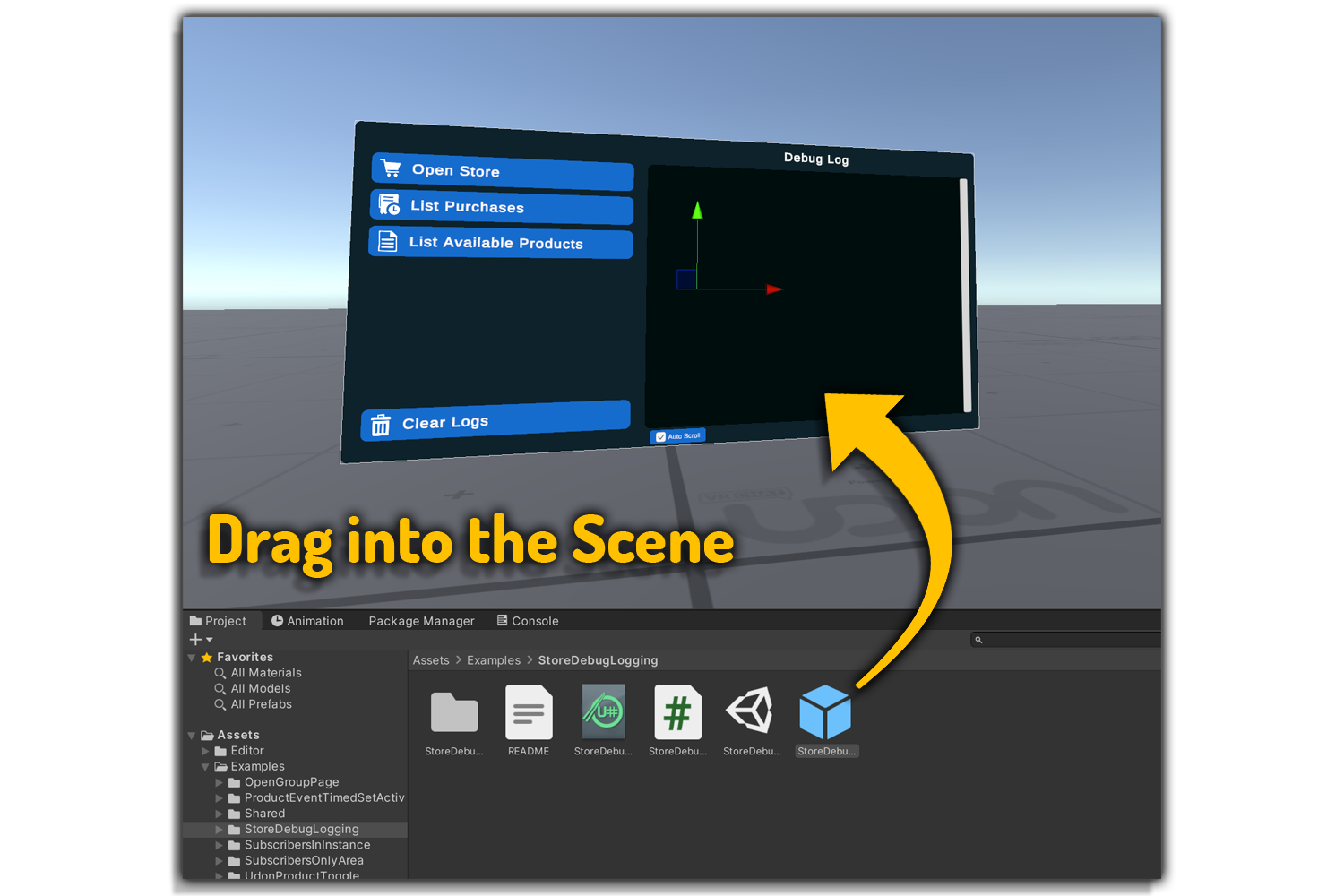
- In the inspector, locate the Products drop down and drag a product over. You can also drag multiple products at once. The order in the inspector is not important, but make sure you only list each product once.
- Fill the Group Id variable with your group ID.
- Find your group ID by opening your group on the website and copying the ID in the address bar of your browser. For example:
grp_a4f791af-a167-4c91-b849-2e37e37f509a. Any short code (i.e.EXAMPL.9920) will not work.
- Find your group ID by opening your group on the website and copying the ID in the address bar of your browser. For example:
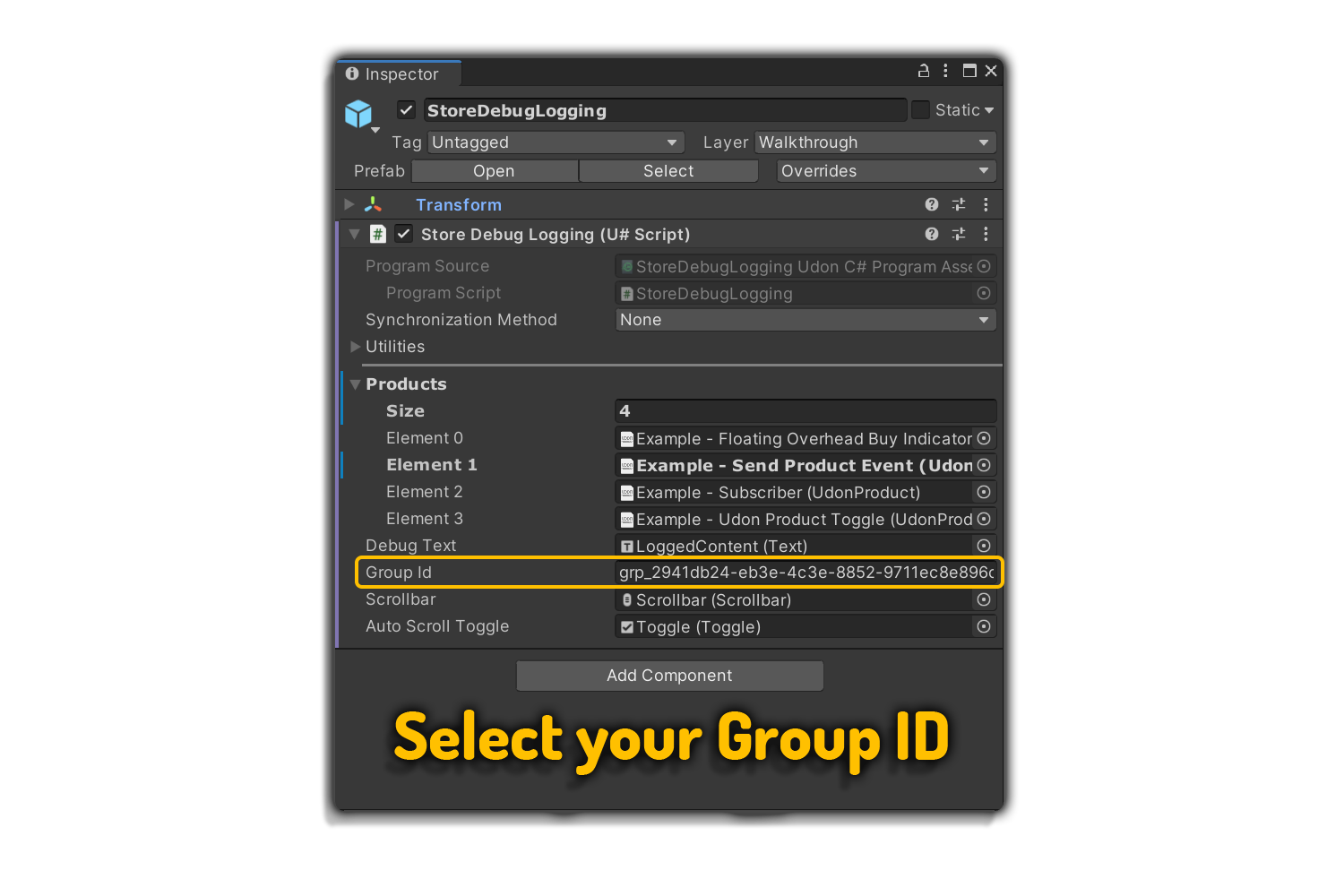
-
The Debug Text object, Scrollbar, and Auto Scroll Toggle are text and UI elements that should be left as is.
-
Run Build & Test!
Inspector Parameters
Products- The Udon products a user can purchase, with aSizevalue for the number of products andElementvalues for each product link.Debug Text- The text that appears when a player clicks one of the buttons on the console.Group Id- The ID for your group, which contains your store and purchasable products.Scrollbar- The scrollbar that shows up in the console.Auto Scroll Toggle- The toggle that lets players turn auto scrolling on or off.